Table of Contents
How to Turn off Long-Press Vibration on iPhone
How to Turn off Long Press Vibration on iPhone have you previously purchased a new iPhone or iPad? What do you think of them? To save battery life, Apple has turned on all vibrations by default. Your iPhone vibrates unexpectedly whenever you long-press on a text, link, or application. Even when the iPhone is in silent mode, the vibration continues.
Instructions for Disabling Long-Press Vibration on the iPhone
When you go to your iPhone’s Sound & Haptics settings, you will not see an option to turn off the long-press vibration feature. Because of this, if you wish to eliminate this annoying vibration problem, you will find this tutorial handy. This straightforward procedure will let you turn off any unusual vibrations on your Apple iPhone or iPad.
Long-Press Vibration on the iPhone can be turned off.
Long-press screen vibration can be turned off under the Touch Accessibility settings if desired.
- Open the Settings application on your iPhone or iPad.
- Please scroll down to the Accessibility drop-down menu and select it from the list.
- Locate the Touch option under the Accessibility settings and select it by clicking the button.
- You should now be able to locate the Vibration button. In most cases, it will be turned on by default. You’re finished. Just turn it off.
Please remember that turning off your iPhone’s vibration will turn off all vibrations, including those for tsunamis, earthquakes, and other emergency warnings and notifications. After making this adjustment in your iPhone’s settings, you will no longer feel screen vibration when long-pressing any link, text, or app on your iPhone.
On the iPhone, you may turn off the ringtone vibration.
The following are the procedures you must take to turn off your ringtone vibration.
- Open the Settings application on your iPhone or iPad.
- Now select the Sounds & Haptics option from the drop-down menu.
- Remove the Vibrate on Ring button from the top of the screen.
- When your phone is in quiet mode, you may also turn off the vibrate feature twice by pressing the Silent button. We do, however, recommend that you leave this feature turned on.
This option can be located at the bottom of the Sounds & Haptics drop-down menu. This option disables all haptic feedback in the system’s control and all interactions with the system if enabled.


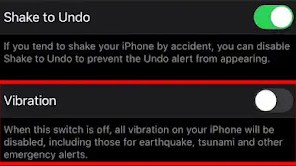
3 comments
[…] whether you have an iPhone or an Android phone, you may take advantage of the offer because the service is available for both […]
[…] using the Snapchat app on an iPhone, there is a native setting to enable or disable the dark theme; however, this feature is absent from […]
[…] over the past several weeks due to the anticipation that Apple will unveil a new iteration of the iPhone 15 and other items at the […]