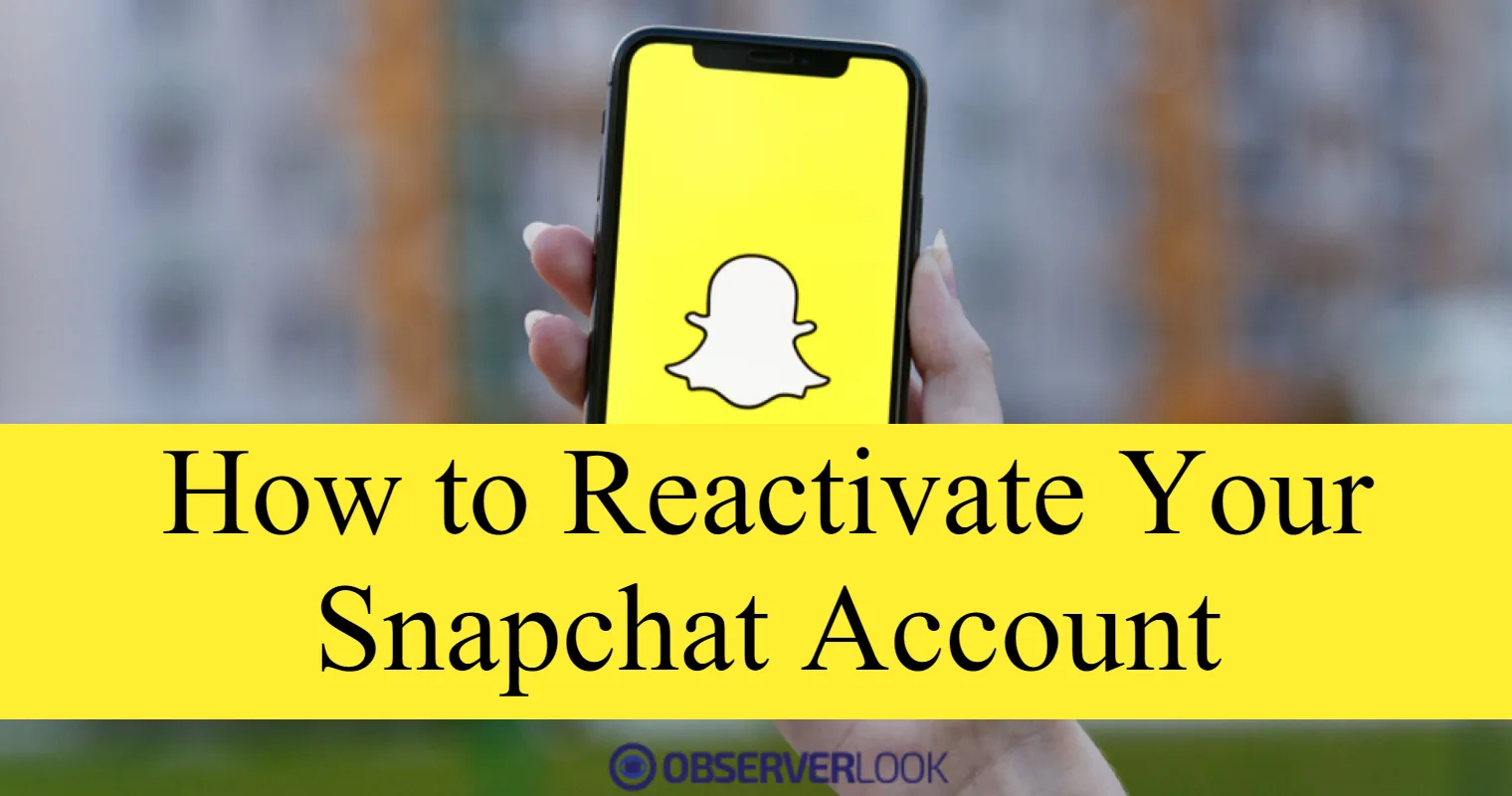Table of Contents
How to Reactivate Your Snapchat Account?
How to Reactivate Your Snapchat Account Snapchat is a popular social media platform that allows users to share pictures and videos that disappear after a certain amount of time. However, sometimes users may accidentally delete or deactivate their accounts. If this happens to you, don’t worry; it is possible to reactivate your account.
Here’s a step-by-step guide on how to reactivate your Snapchat account.
Step 1:
Open the Snapchat App The first step in reactivating your Snapchat account is to open the Snapchat app on your smartphone or tablet. If you have deleted the app, you will need to download it again from the App Store or Google Play Store.
Step 2:
Enter Your Username and Password Once you have opened the Snapchat app, you will be prompted to log in. Enter your username and password as you normally would to log into your account. If you have forgotten your password, you can reset it by tapping the “Forgot Password” link on the login screen.
Step 3:
Tap on “Yes” to Reactivate Your Account After you have entered your username and password, you may be prompted with a message that says “It looks like your account has been deactivated. Do you want to reactivate it?” Tap on the “Yes” button to proceed with reactivating your account.
Step 4:
Wait for Your Account to Reactivate Once you have tapped on the “Yes” button, Snapchat will begin the process of reactivating your account. This may take a few minutes, so be patient and wait for the process to complete.
Step 5:
Confirm Your Email Address After your account has been reactivated, Snapchat will send you an email to confirm that you have successfully reactivated your account. Open the email and follow the instructions to verify your email address.
Step 6:
Update Your Account Information After you have confirmed your email address, you may want to update your account information, such as your profile picture or bio. To do this, go to your profile and tap on the “Edit Profile” button. From there, you can update your information as needed.
Step 7:
Start Snapping Again! Congratulations! You have successfully reactivated your Snapchat account. You can now start snapping again and sharing pictures and videos with your friends and followers.
Conclusion:
How to Reactivate Your Snapchat Account Reactivating your Snapchat account is a simple process that can be completed in just a few easy steps. By following the steps outlined above, you can reactivate your account and start using Snapchat again in no time. Remember to update your account information and start snapping away!
FAQs:-
Q: Can I reactivate my Snapchat account after it has been permanently deleted?
A: No, once you have permanently deleted your Snapchat account, it cannot be reactivated. However, if you have only deactivated your account, you can reactivate it by following the steps outlined in this article.
Q: How long does it take for Snapchat to reactivate my account?
A: Reactivating your account usually takes only a few minutes, but it may take longer in some cases. If you are experiencing issues with reactivating your account, you may want to contact Snapchat support for assistance.
Q: What should I do if I cannot reactivate my Snapchat account?
A: If you are unable to reactivate your account using the steps outlined in this article, you may want to contact Snapchat support for assistance. They may be able to help you resolve any issues preventing you from reactivating your account.
Q: Will I lose my snaps and chat history if I reactivate my account?
A: No, reactivating your Snapchat account should not delete your snaps or chat history. However, if you have permanently deleted your account, your snaps and chat history will be lost and cannot be recovered.
Q: Can I reactivate my Snapchat account on a different device?
A: Yes, you can reactivate your Snapchat account on a different device by logging into the app with your username and password.
Q: Do I need to confirm my email address to reactivate my Snapchat account?
A: Yes, Snapchat will send you an email to confirm that you have successfully reactivated your account. You will need to follow the instructions in the email to confirm your email address.
Q: Can I reactivate my Snapchat account if I have been banned or blocked?
A: If your account has been banned or blocked by Snapchat, you may not be able to reactivate it. In this case, you may want to contact Snapchat support for assistance.
Must Read:-
How Long Does It Take To Reactivate Snapchat Account?
How To Unpin Someone On Snapchat